How do I continue a story?
| 1 |
Clicking on the WRITE FOLLOW UP button under the story. |
| 2 |
Read the required keywords for your story. |
| 3 |
See what genres are selected for the story. |
| 4 |
Enter your chapter with the required keywords in less than 1500 characters. |
| 5 |
Add one to four keywords for the next writer. |
| 6 |
Add one to four tags. |
| 7 |
SAVE AS DRAFT if you want to review or continue later. |
| 8 |
Click SUBMIT to publish your chapter. |
Tip 1 |
Tips for a powerful chapter:
—Write short sentences with compact information.
—Try to catch ‘world into word’.
—End with a cliffhanger to challenge the following writer.
—Always check your spelling and grammar before you publish.
|
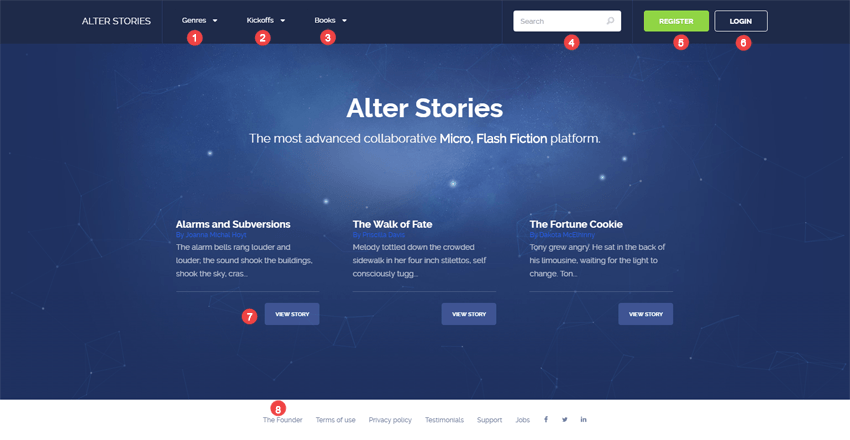
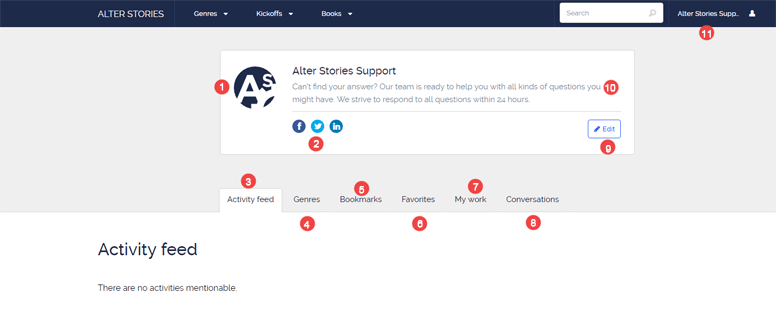
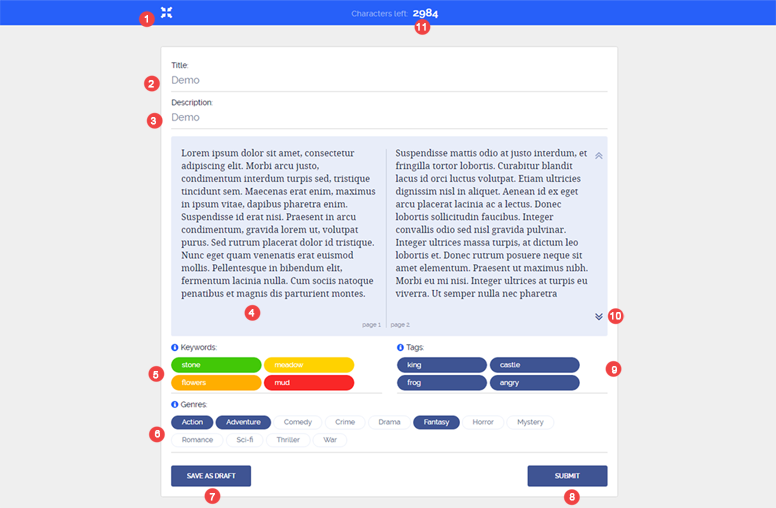
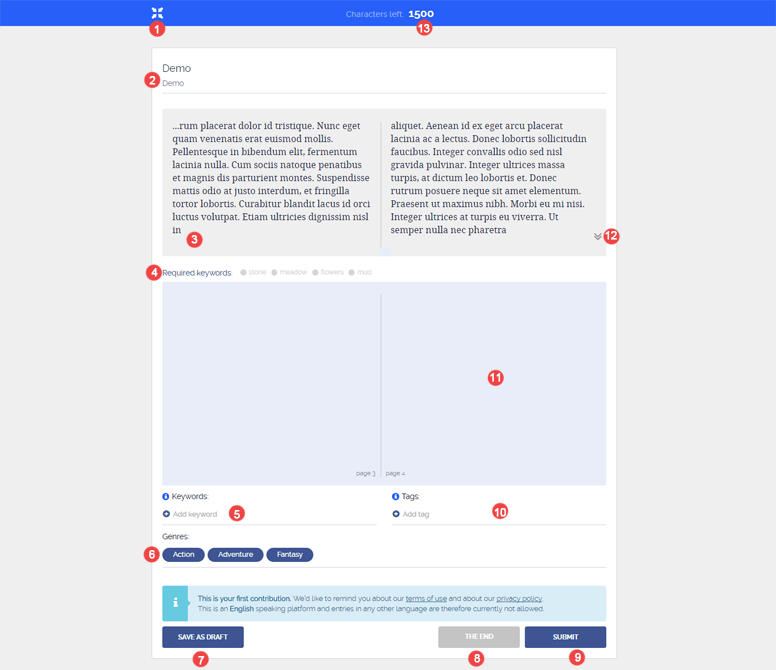

 to drag and drop the block with your favorit genres to the top of the page.
to drag and drop the block with your favorit genres to the top of the page.